IP Address Management Extension
About
IP Address Management For EasyDCIM extension provides an easy way to manage IP address pools and subnets in the system. It also enables the creation of VLAN groups as well as single public and private VLANs. The extension does not operate on the physical layer of network devices therefore it shall be used only to handle pools, subnets and VLANs in a more efficient manner.
Features
- Hierarchical Tree View Of IP Prefixes And Subnets
- Visual Subnet Utilization And Addressing Breakdown
- Assign IPv4 And IPv6 Addresses To Devices And Users
- Automatic IP Address And Subnet Assignment During Order Provisioning
- VLAN Switching Automation During OS Installation
- View And Manage Tenants (Device/User) Assigned To Subnets
- Centralized IP Address Table With Filtering And Functional Classification
- Subnet-Level Activity Logs For Auditing And Traceability
- Create, Split, And Delete IP Subnets
- Create, Edit, And Delete VLANs
- Set VLAN Type:
- Standard
- Provisioning
- Assign VLANs To Switch Ports
- Tag Management For VLANs And Subnets
- Export Subnets And IP Data To CSV Or XLS Formats
- Manage Subnets, VLANs, And IP Addresses Via API
- Integration With:
- Switch Management (Port-Level VLAN Control)
- DNS Management (rDNS And Zones)
- OS Installation (Dynamic Provisioning And VLAN Handling)
Tree View
The Tree View panel, located on the left side of the IP Address Management interface, offers a structured and hierarchical representation of the entire IP address space managed within the system. It displays all available prefixes and subnets in a nested, expandable format that visually reflects the logical structure of the network.
Each top-level entry in the tree represents a broader address block (prefix), such as a /16 or /24 network. These entries can be expanded to reveal smaller, more specific subnets or suggested address ranges nested beneath them. This intuitive tree structure allows administrators to easily navigate complex network configurations, locate specific prefixes, and manage address allocation across multiple network layers.
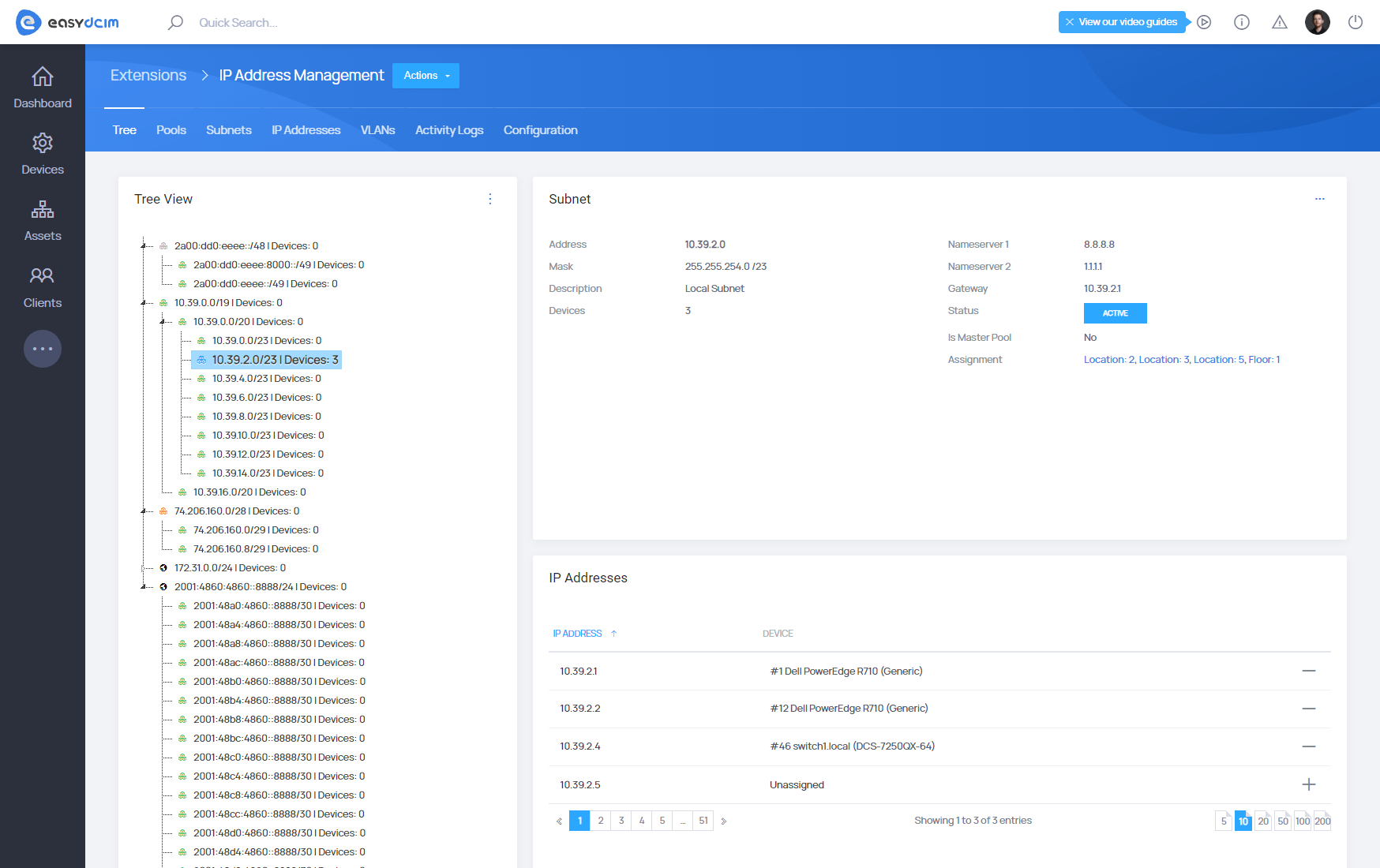
Prefix Widget
When an individual subnet is selected from the Tree View, its full configuration and status information are shown in the central panel. This detailed view enables administrators to assess, assign, and maintain the subnet effectively.
The following information is presented:
- Subnet: The full CIDR (Classless Inter-Domain Routing) notation of the selected network, defining both its address range and size.
- Type: Specifies the IP protocol version used by the subnet — typically IPv4, though IPv6 is also supported.
- Status: Indicates whether the subnet is currently available, partially assigned, or fully utilized. This helps prioritize which ranges can be allocated.
- Parent: References the larger, parent subnet from which the current prefix was derived. This provides context within the overall address plan.
- VLAN: Displays the VLAN (Virtual LAN) ID associated with the subnet, if configured. Useful for correlating IP spaces with logical Layer 2 segmentation.
- Tags: Optional metadata tags that can be applied to aid in filtering, grouping, or categorizing subnets by purpose or department.
- Gateway: Shows the default gateway IP address configured for the subnet, if assigned. This is typically used for routing traffic outside the subnet.
- Nameservers: Lists DNS server addresses associated with the subnet, providing necessary resolution services to hosts within the network.
- Created: The timestamp indicating when the subnet was first added to the system. This helps track changes and audit provisioning history.
- Tenants: Displays the number of tenants (devices or users) currently associated with the subnet. Each tenant may consume one or more IP addresses.
This detail panel acts as a central information hub for any selected prefix, supporting further actions such as assigning IPs, linking to tenants, and editing properties.
Tenant Widget
The Tenant section provides detailed information about the entity to which a specific IP subnet or prefix has been assigned. This entity, referred to as a “tenant,” can represent either a physical device within the infrastructure or a client/user utilizing the network resources. EasyDCIM distinguishes between two types of tenants: Device and User, with each type displaying context-specific information relevant to its role.
Type: Device
When the subnet is assigned to a device, the Tenant panel displays hardware-related details, including:
- The name and type of the device, which helps identify it within the infrastructure (e.g., a server, switch, or firewall).
- Hostname and associated IP address, allowing for direct network identification and resolution.
- A visual representation of the device, typically shown in rack format, which aids in quick recognition in environments like data centers.
- The physical location where the device is deployed, helping with asset tracking and network topology mapping.
- Optionally, the panel may include associations with a client or order, enabling traceability of device ownership or service context.
Type: User
When the IP range is assigned directly to a user or client, the Tenant panel focuses on identity and business information:
- The client’s name and email address serve as the primary identifiers for the end user of the network resources.
- Status, indicating whether the client is active within the system.
- The name of the company with which the user is associated, useful in multi-tenant or service-provider environments.
- Address and location details, such as country or assigned regions, which help contextualize where and how the resources are being used.
- The number of devices currently assigned to the client, providing a quick overview of their infrastructure footprint.
- A list of associated orders, which connects IP assignments with service history, billing, or provisioning workflows.
Addressing Widget
The Addressing section, positioned on the right-hand side of the main interface, provides a technical breakdown of key network properties for the selected subnet. This area is essential for understanding how the subnet is structured, how many IP addresses it contains, and how these addresses are currently being used.
It includes both static network attributes and dynamic usage metrics, giving administrators a clear overview of address allocation efficiency and availability.
-
Utilization: A graphical progress bar that visually represents the current usage level of the subnet. It shows the percentage of IP addresses that are already assigned compared to the total number of available addresses. This makes it easy to quickly assess whether a subnet is nearly full or has room for additional allocations.
-
Network Address: The starting address of the subnet (also known as the base or network ID). This is the first address in the IP range and is reserved for identifying the subnet itself, not for assignment to a host.
-
Network Mask: The subnet mask defines which portion of the IP address identifies the network and which portion identifies the host. This field displays the mask in dotted-decimal format (e.g.,
255.255.255.0) and determines the size of the subnet. -
Wildcard Mask: The inverse of the subnet mask, used primarily in access control lists (ACLs) and some routing configurations. It specifies which bits of the IP address can vary.
-
Broadcast Address: The final address in the subnet. This IP is used to send broadcast messages to all hosts within the subnet and cannot be assigned to any single device.
-
First Available IP: Indicates the first usable IP address within the subnet that has not yet been assigned. It is typically the first address after the gateway and network address.
-
Available IPs: The total number of usable IP addresses in the subnet, excluding reserved addresses (such as the network and broadcast addresses). This count reflects the full capacity for host assignment.
-
Assigned IPs: Shows how many IP addresses within the subnet are currently assigned to devices. This helps assess the actual load on the subnet.
-
Free IPs: Displays the number of unassigned IP addresses remaining within the subnet. This value, along with utilization, is crucial for planning future allocations or subnet resizing.
Subnets
The Subnets view displays a tabular list of all defined subnets within the system. This interface provides a centralized overview of subnet configuration, usage, and operational status, helping administrators monitor and manage IP space efficiently.
Each row in the table represents an individual subnet and contains multiple attributes that describe its characteristics and current utilization.
At the top of the table is a search bar allowing quick filtering by CIDR or other values. Subnets can be paginated using the controls at the bottom right, which offer customizable row limits (e.g., show 10, 20, 50, 100, or 200 entries per page).
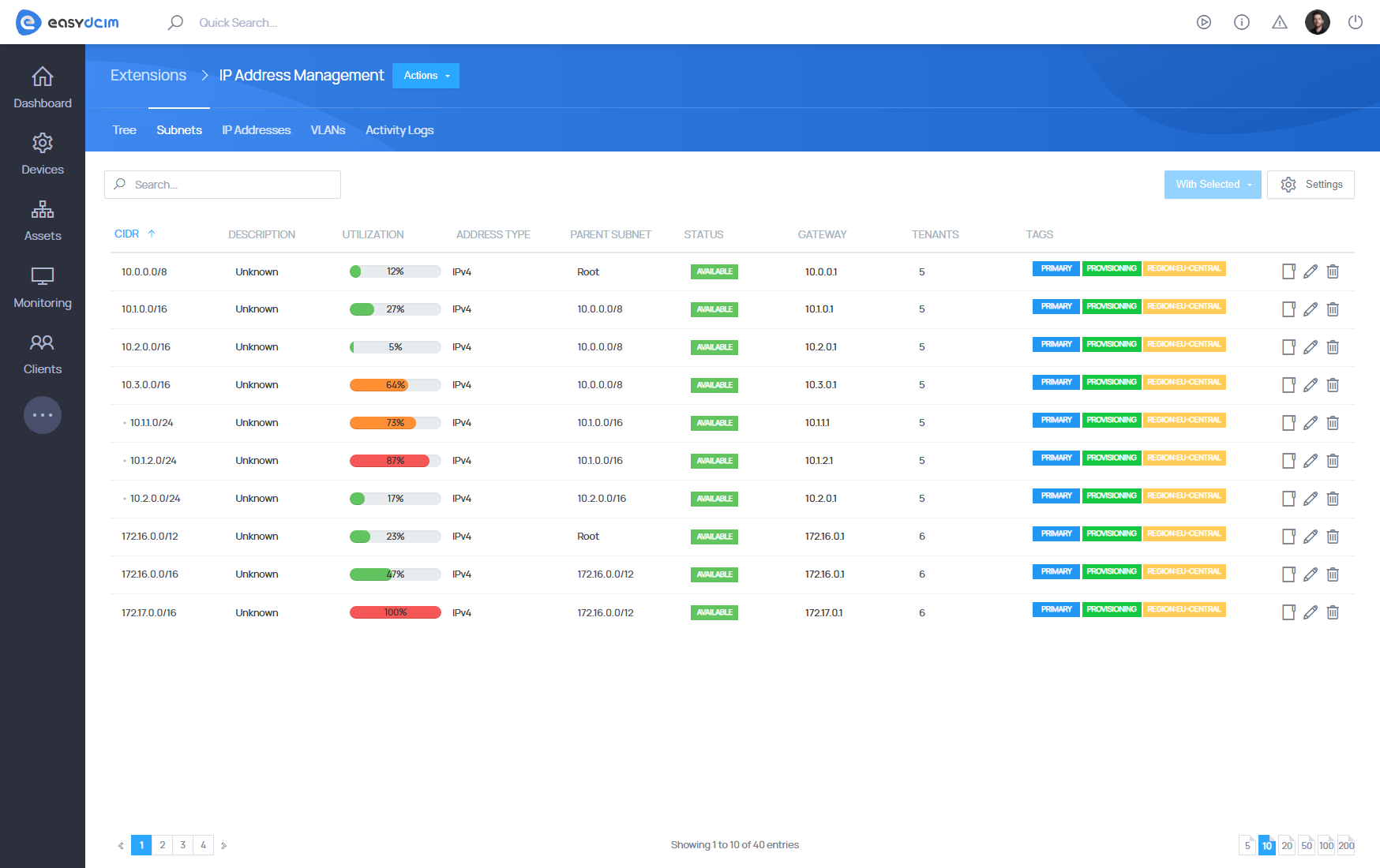
Creating a New Subnet
The Create New Subnet form allows administrators to define new subnets. Each subnet entry includes routing details, tenancy assignments, VLAN binding, and scope limitations.
The form is available under IP Address Management > Subnets > Create New Subnet.
-
IP Type: Choose the IP protocol version:
IPv4orIPv6. -
Subnet: Enter the base network address of the subnet (e.g.,
10.10.10.0). -
Mask (CIDR): Specify the subnet mask, either in CIDR notation (e.g.,
/24) or full decimal format (e.g.,255.255.255.0). -
Gateway: Define the default gateway IP address for the subnet (e.g.,
10.10.10.1). -
Nameserver 1: Provide the IP address of the primary DNS server.
-
Nameserver 2: Provide the IP address of the secondary DNS server.
-
Status: Set the operational state of the subnet:
Available,Active,Disabled, orReserved. -
Is Master Pool: Indicates whether the subnet is used as a master pool for subdividing into smaller subnets. Options:
YesorNo. -
VLAN: Select an associated VLAN from the list. This binds the subnet to a specific Layer 2 segment.
-
Tenant Type: Select the tenant category:
Device– The subnet is assigned to hardware devices.User– The subnet is assigned to clients.
-
Tenants: Choose one or more devices or users (depending on the selected type) to assign as tenants of the subnet.
-
Use in Entities: Optionally restrict the subnet to specific infrastructure locations (e.g., location, floor, rack). Leave this field empty to apply the subnet globally across all sites.
-
Description: An optional text field to describe the subnet’s purpose, notes, or any internal references.
Subnet Summary
The Subnet Summary view offers a complete overview of a specific subnet, combining configuration data, utilization metrics, and tenant assignment information in a single, centralized interface. It is accessible by clicking on a subnet entry within the Subnets Table.
Summary
The Summary tab provides a high-level overview of the selected subnet. It includes:
- Subnet: CIDR representation of the subnet (e.g.,
192.168.56.0/29) along with IP version (IPv4/IPv6) and status - Parent: The parent subnet from which the current one is derived (e.g.,
192.168.56.0/24). - VLAN: Associated VLAN identifier.
- Tags: Optional tags such as
BI-FRONTEND, used for classification or grouping. - Gateway: Default gateway IP address for routing traffic out of the subnet.
- Nameservers: DNS server addresses assigned to the subnet (e.g.,
1.1.1.1,8.8.8.8). - Tenants: Number of tenants (devices or users) using this subnet, with the option to view details.
- Description: Optional field where the administrator can provide a textual description of the subnet’s role or purpose.
This view aggregates all critical metadata for quick access and operational context.
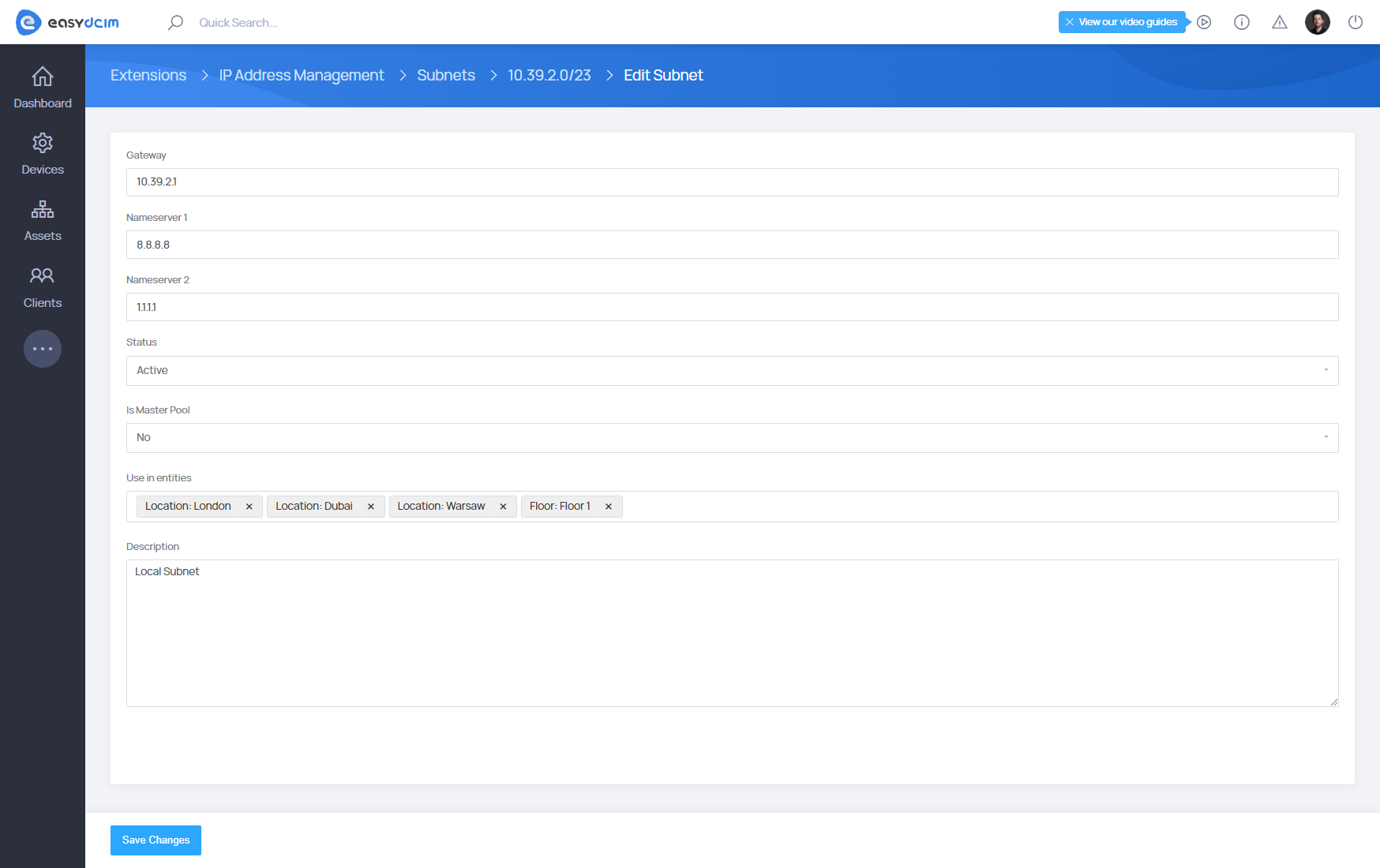
Parents
The Parents tab displays the hierarchical ancestry of the current subnet — showing its direct and indirect parent subnets. This table helps trace the origin of subnet delegations and supports inheritance visibility.
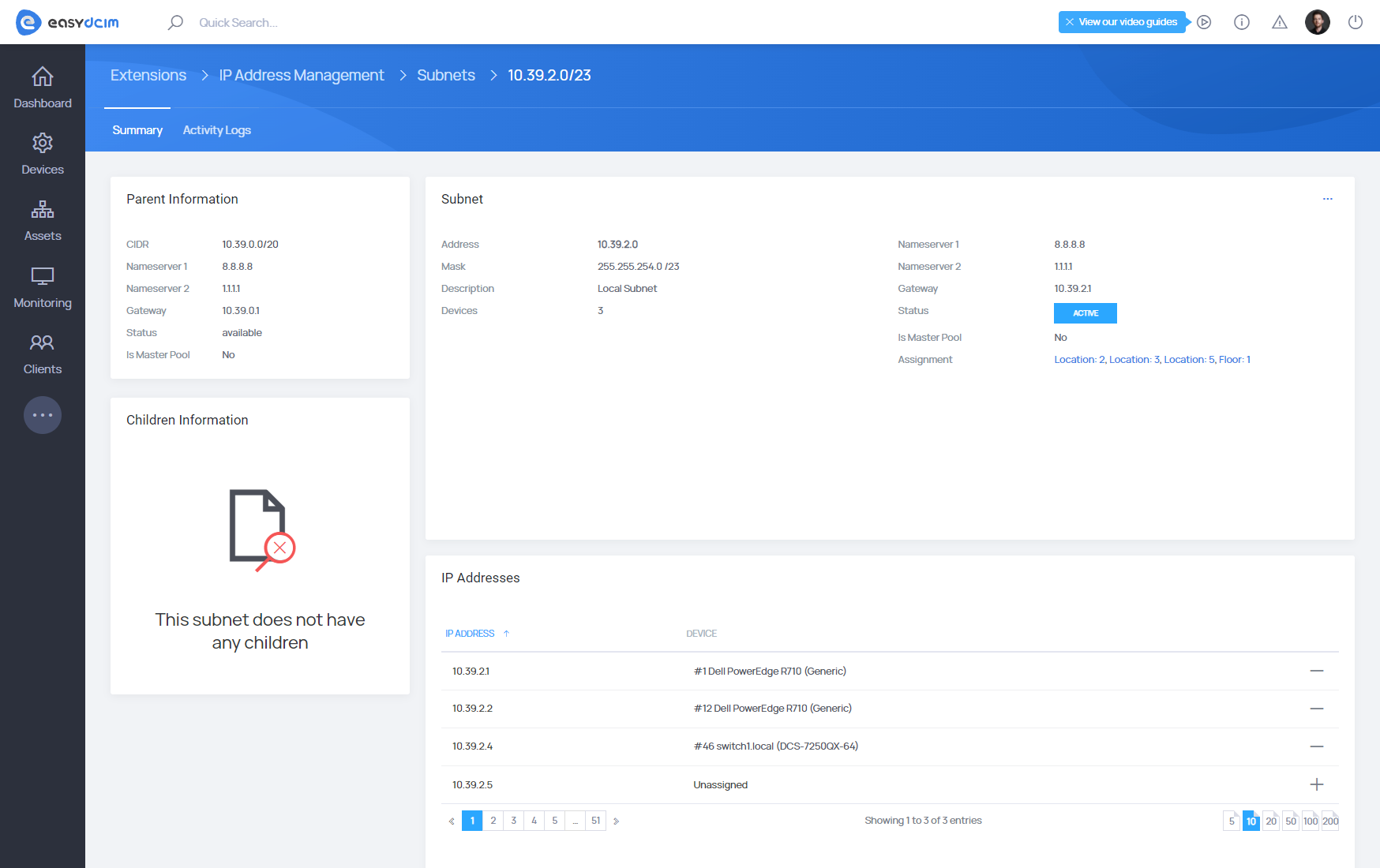
Children
The Children tab lists all subnets that are derived from the currently selected subnet. This tab is helpful when managing subnet delegation and fragmentation.
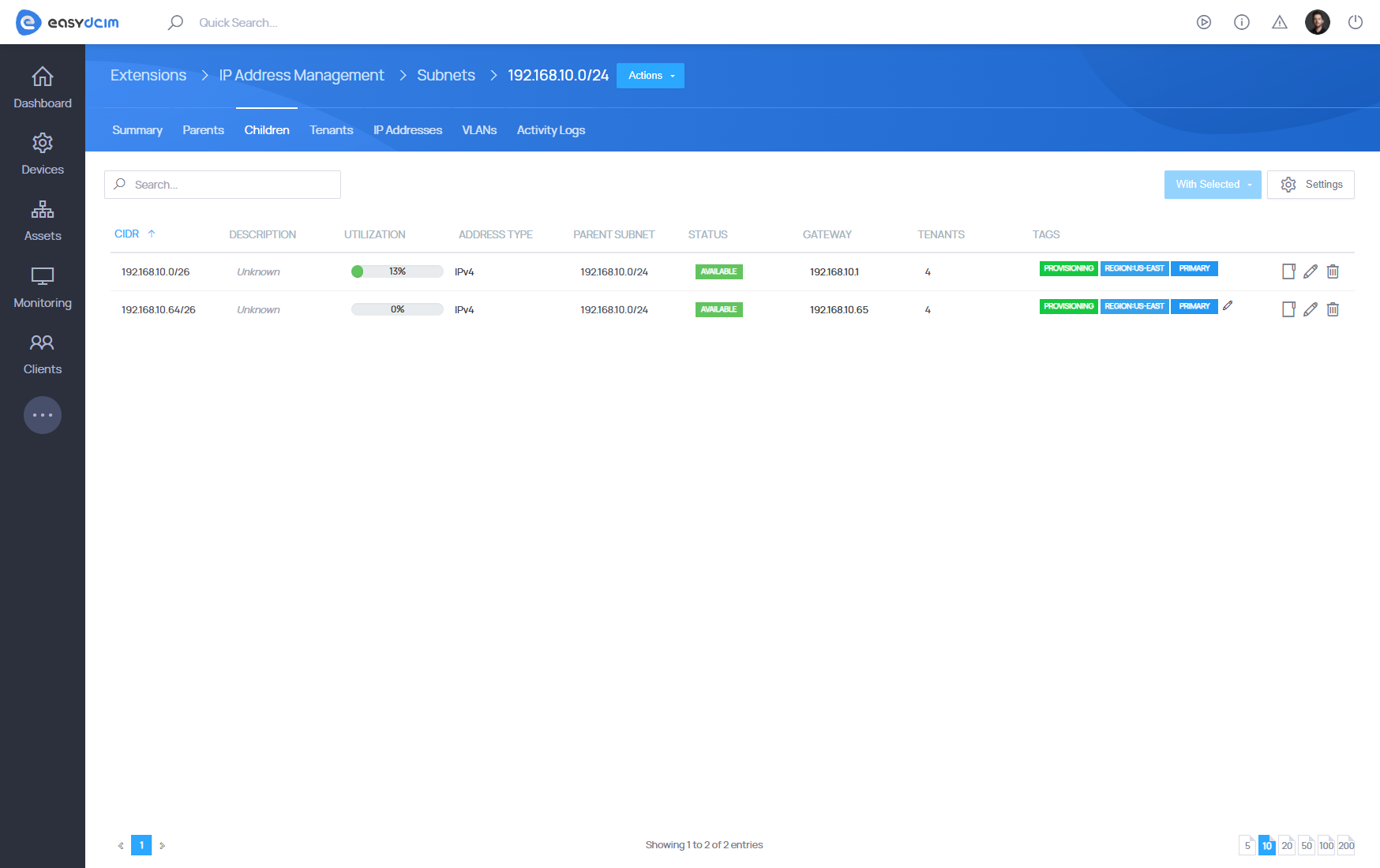
Tenants
The Tenants tab shows a list of all entities (devices or users) that are assigned IPs from this subnet. This view gives administrators insight into who or what is consuming IP space in the subnet.
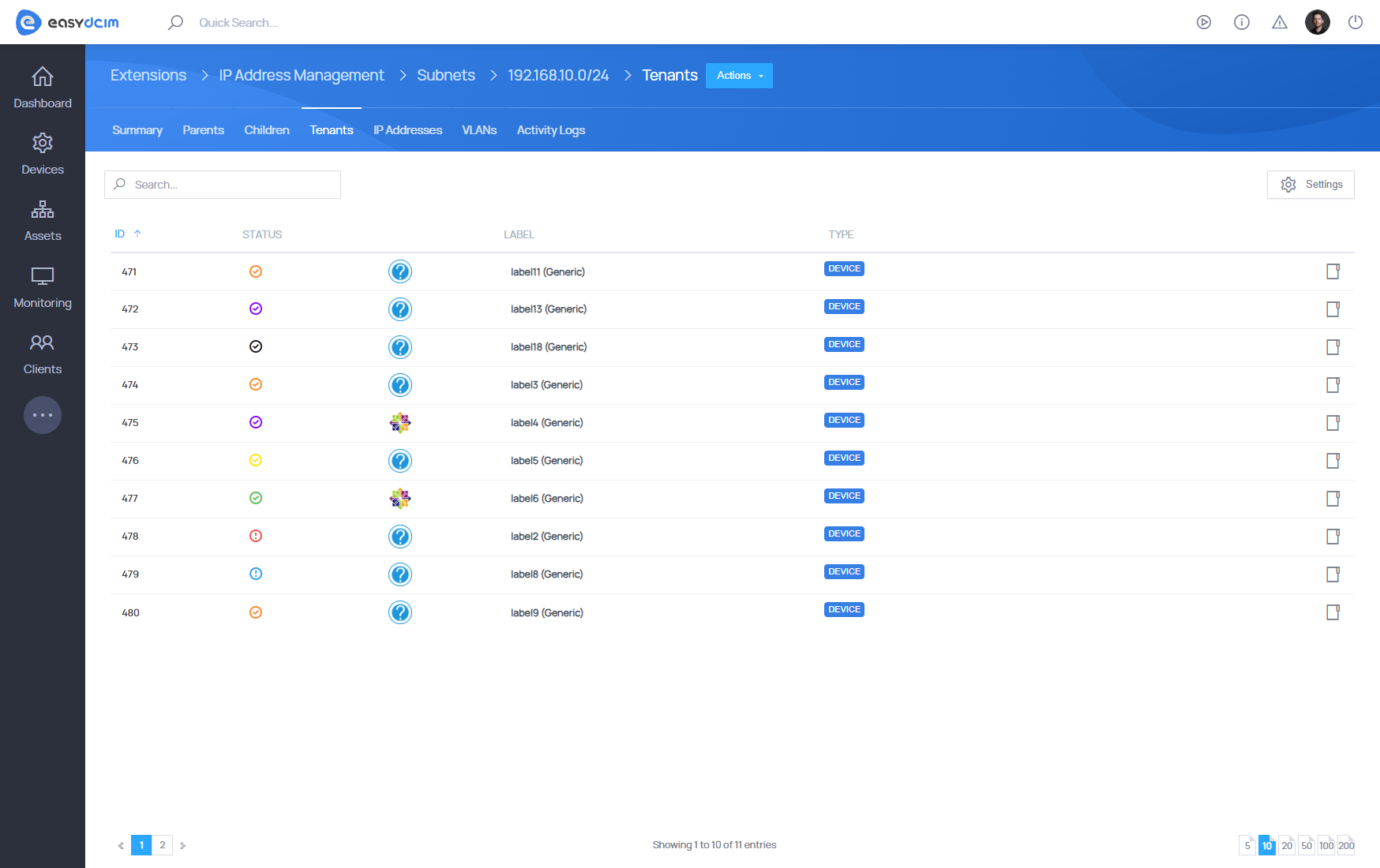
IP Addresses
The IP Addresses tab provides a complete listing of all individual IP addresses within the selected subnet. This tab is central for address-level management and diagnostics.
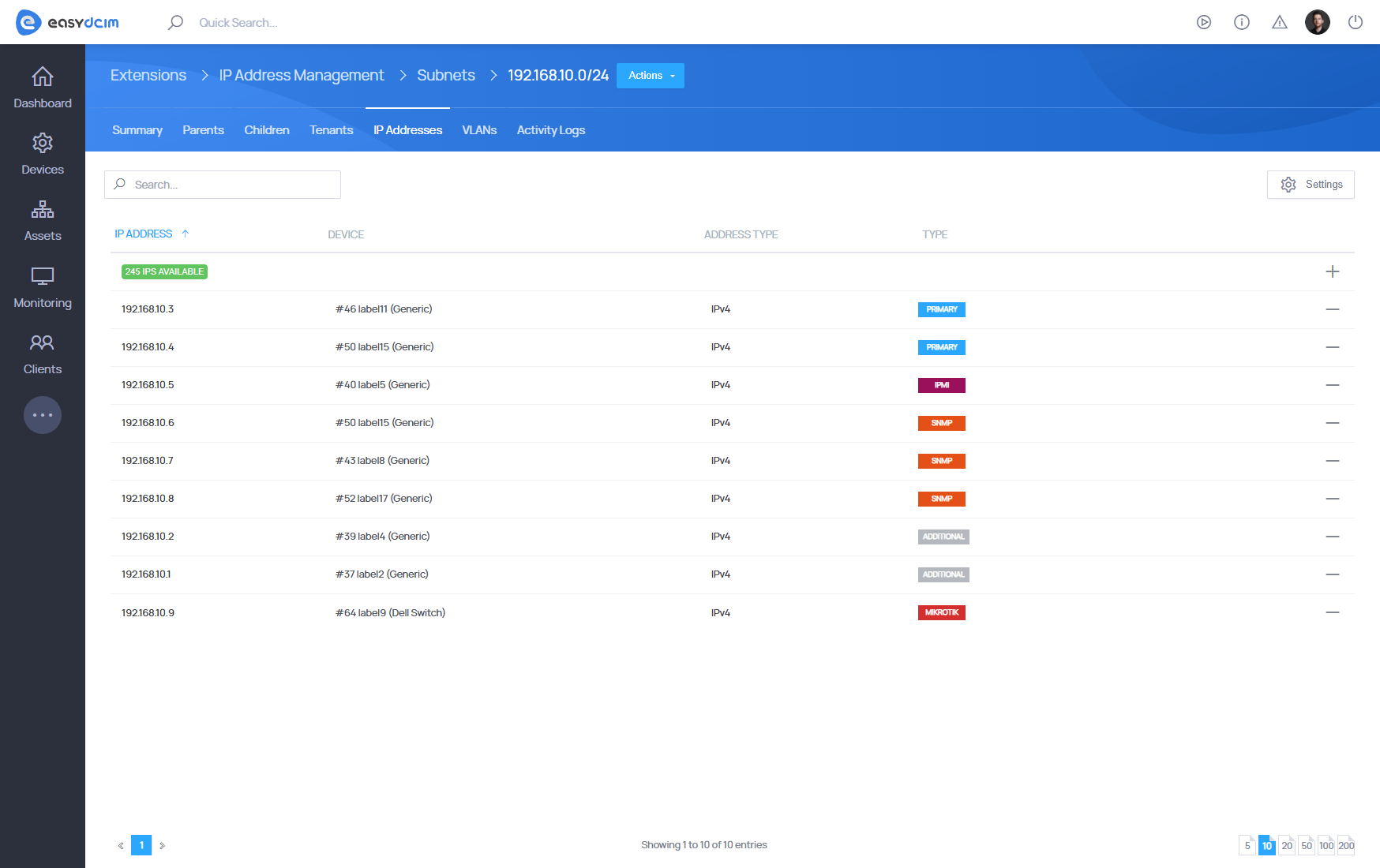
VLANs
The VLANs tab lists all VLANs associated with the selected subnet. This helps network admins link Layer 3 IP space with Layer 2 segmentation. If the subnet is not linked to any VLANs, the table may be empty.
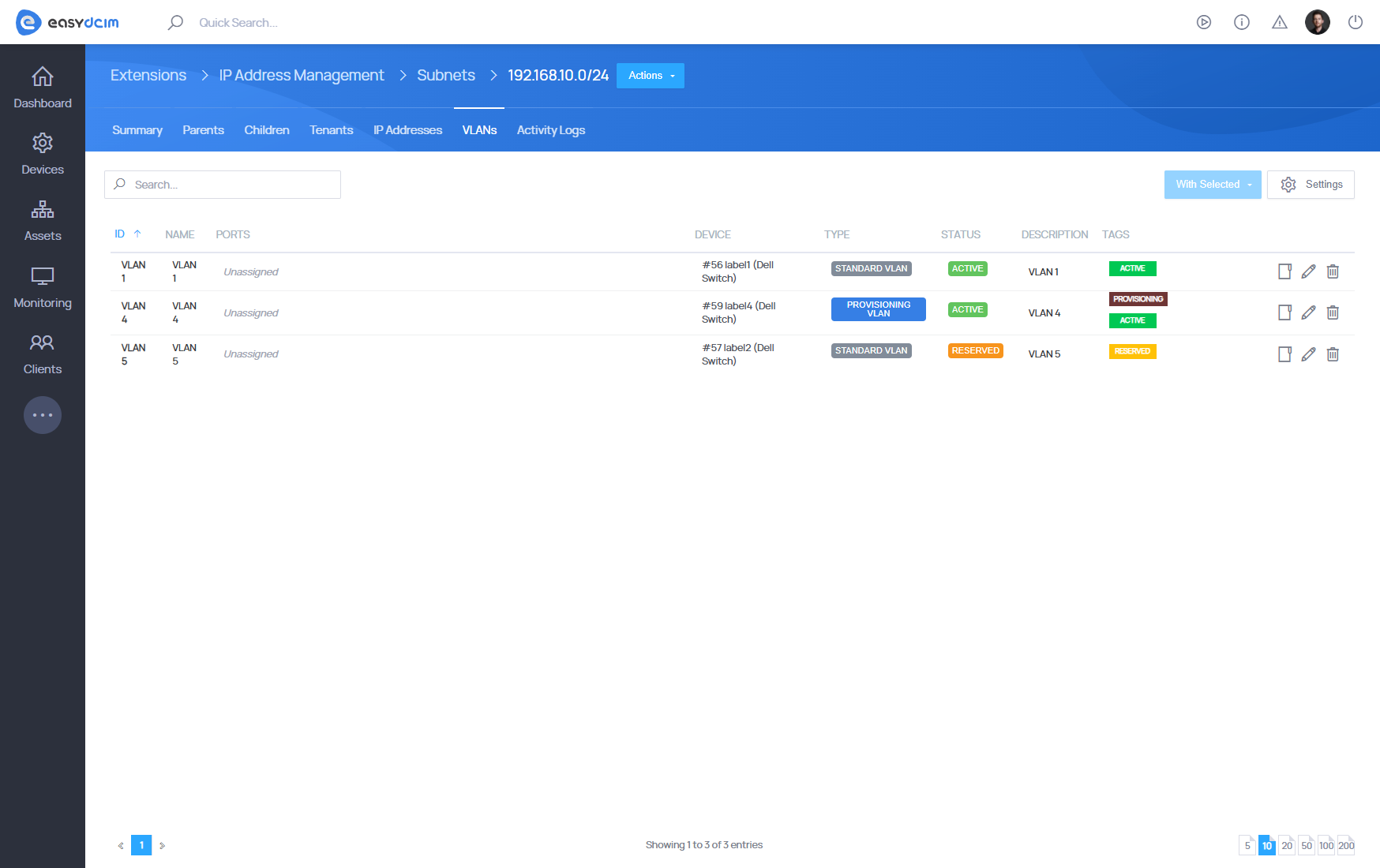
Activity Logs
The Activity Logs tab shows a chronological history of all actions performed on the selected subnet. This provides traceability for auditing and change management.
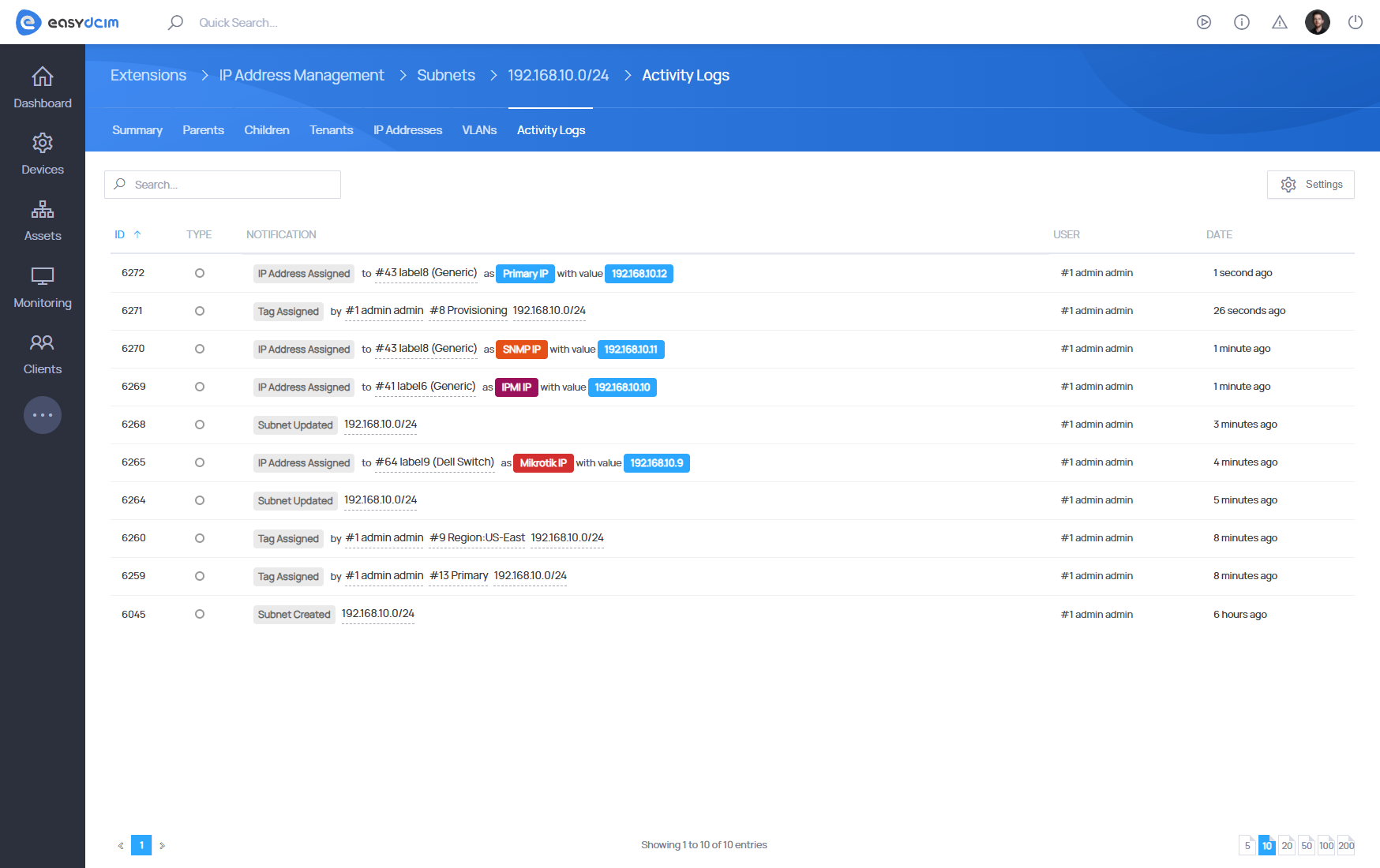
IP Addresses
The IP Addresses tab provides a comprehensive list of all IP addresses within the system, regardless of subnet or tenant. This tab serves as a unified monitoring and control point for address allocations, protocols, and usage types.
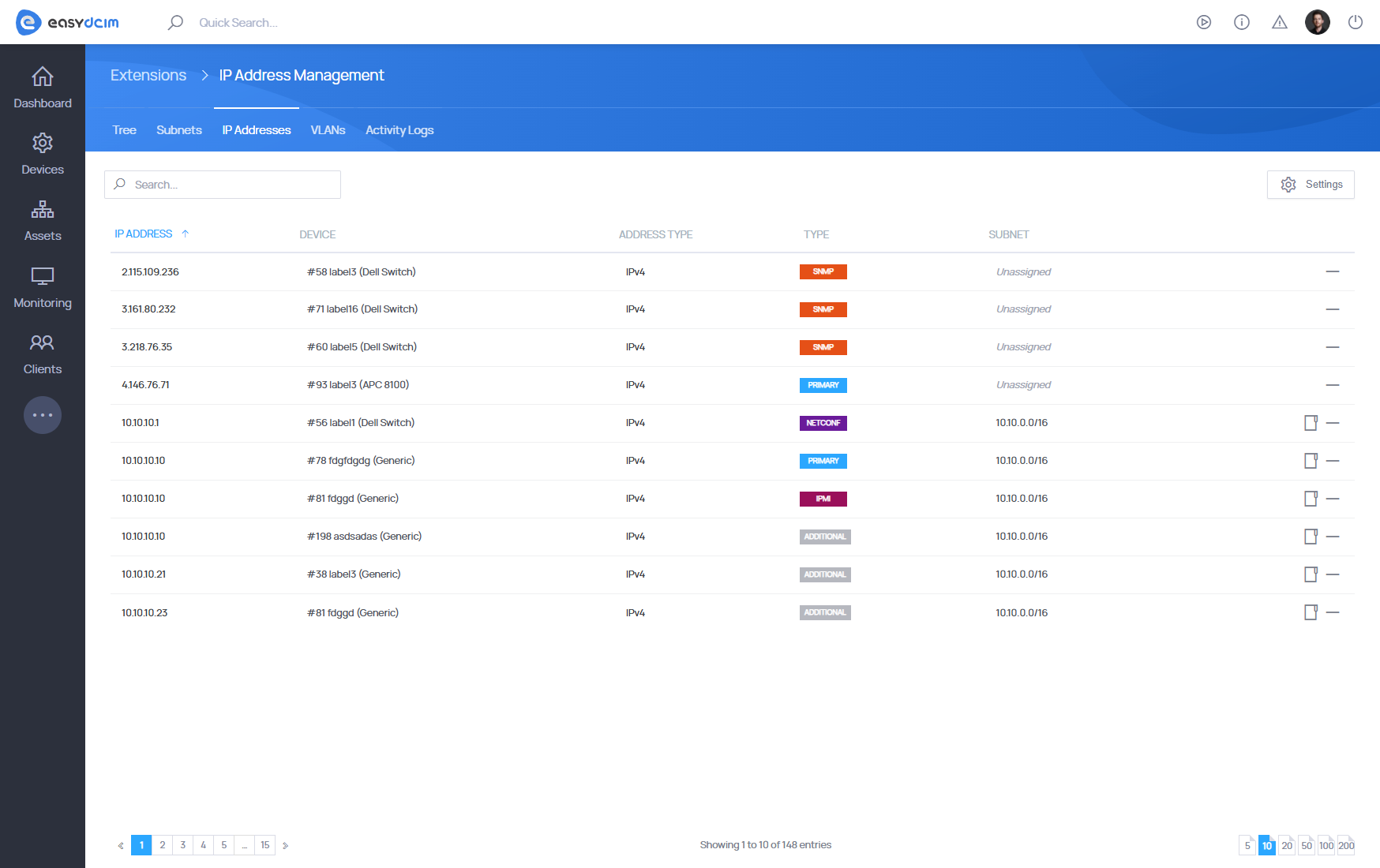
-
IP Address: Displays the actual IP address assigned within the system. This is the core identifier in the list.
-
Device: Shows the name and unique identifier of the device to which the IP address is assigned. Clicking on it usually leads to the device detail view.
-
Address Type: Indicates the IP protocol type. Most commonly
IPv4, thoughIPv6may be supported depending on system configuration. -
Type: Describes the specific function of the IP address in relation to the device (e.g., whether it is used for standard traffic, management access, or vendor-specific protocols).
Each IP address listed in the IP Addresses tab may be classified by its functional Type, which helps define how the IP is used in the system. Below are the supported types, along with the metadata field they are associated with:
-
Primary
The main (default) IP address assigned to a device.
Metadata field:IP Address -
Additional
A secondary or auxiliary IP address that may be used for aliasing or additional services.
Metadata field:Additional IP Addresses -
IPMI
IP used for out-of-band management via IPMI (Intelligent Platform Management Interface), typically for accessing the baseboard management controller of a device.
Metadata field:IPMI IP Address -
SNMP
Dedicated IP address for SNMP (Simple Network Management Protocol).
Metadata field:SNMP IP Address -
Arista
IP assigned for managing Arista switches or enabling Arista-specific automation interfaces.
Metadata field:Arista Hostname -
NXAPI
Used for Cisco NX-OS management via NX-API — a REST-like management interface.
Metadata field:NXAPI Hostname -
NETCONF
IP address used for accessing network devices over the NETCONF protocol (Network Configuration Protocol).
Metadata field:NETCONF Hostname -
Mikrotik
Management IP for MikroTik devices, often used for connections via the MikroTik API.
Metadata field:Mikrotik Hostname
VLANs
The VLANs tab presents a structured list of all configured VLANs (Virtual Local Area Networks) in the system. This view enables administrators to define, manage, and track VLANs across the infrastructure and link them to specific ports, or subnets. For a more in-depth overview of VLAN integration with network devices, please refer to the dedicated guide available here: VLANs
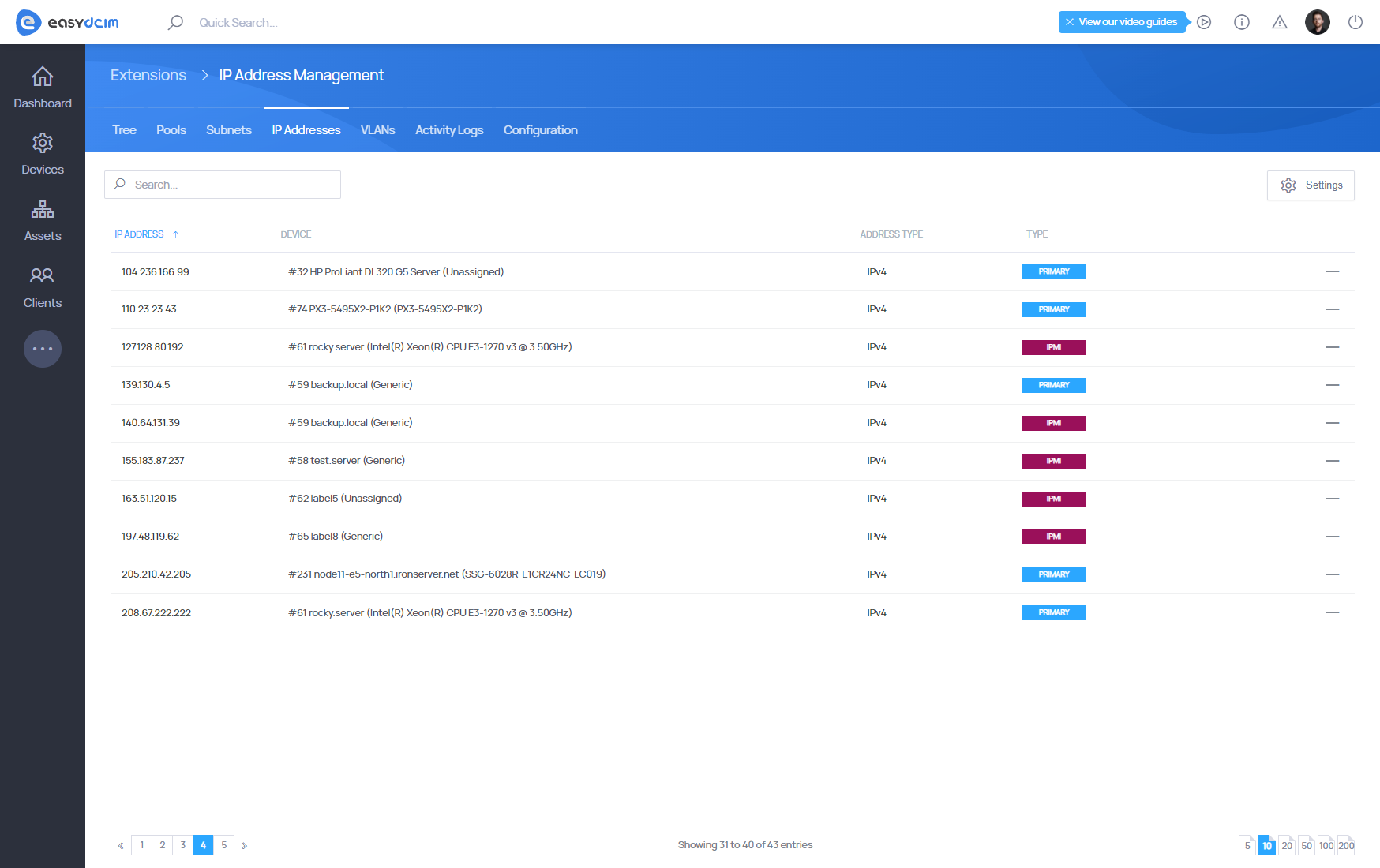
This table provides a concise overview of each VLAN’s configuration and status:
-
ID: The VLAN identifier, typically an integer (e.g.,
VLAN 1,VLAN 10, etc.), used to logically segment traffic within a network. -
Name: A descriptive or user-defined label for the VLAN (e.g.,
default,test-vlan,VLAN0033). -
Ports: Displays the network interfaces or switch ports associated with this VLAN. If no port is assigned, it shows as
Unassigned. -
Device: The device (e.g., switch or router) that hosts or manages this VLAN. This field includes the device ID and name.
-
Type: Indicates the type of VLAN.
-
Status: Reflects the operational or administrative state of the VLAN.
-
Description: Optional field for describing the purpose, location, or usage of the VLAN. Shown as
Unknownif not defined. -
Tags: Metadata labels used for classification, filtering, or automation. Shows as
Unassignedif not specified.
Creating a New VLAN
The Create new VLAN form allows administrators to define and register a Virtual LAN (VLAN). This VLAN can later be assigned to devices, interfaces, subnets, or integrated into automated provisioning workflows.
The form is accessible via IP Address Management > VLANs > Create new VLAN.
-
Device (required): The physical network device (e.g., switch or router) where the VLAN will be created.
Note: The VLAN will only be created on the device if it supports VLAN configuration via the driver.
-
VLAN ID: The numerical identifier for the VLAN. Allowed range: 1 to 4094.
-
VLAN Name: A unique and descriptive name used to label the VLAN (e.g.,
Provisioning-01,Guest-VLAN). -
Type: Specifies the function or category of the VLAN:
- Standard VLAN – A regular VLAN for general use in network segmentation.
- Provisioning VLAN – A special VLAN type used during OS deployment. When integrated with the OS Installation extension, devices can be temporarily moved into this VLAN during automated installation.
-
Status: Indicates the operational state or administrative intent for the VLAN:
- Active – The VLAN is fully functional and can be assigned to devices and interfaces.
- Reserved – Reserved for future use, not currently active in the network.
- Depreciated – Marked for decommissioning or removal; should not be used for new assignments.
-
Description: An optional field where the administrator can provide context, notes, or intended use for the VLAN.
Activity Logs
The Activity Logs tab offers a chronological overview of all subnet-related operations performed in the system. It provides transparency and traceability for administrative actions taken by users, helping teams monitor changes and maintain auditability.
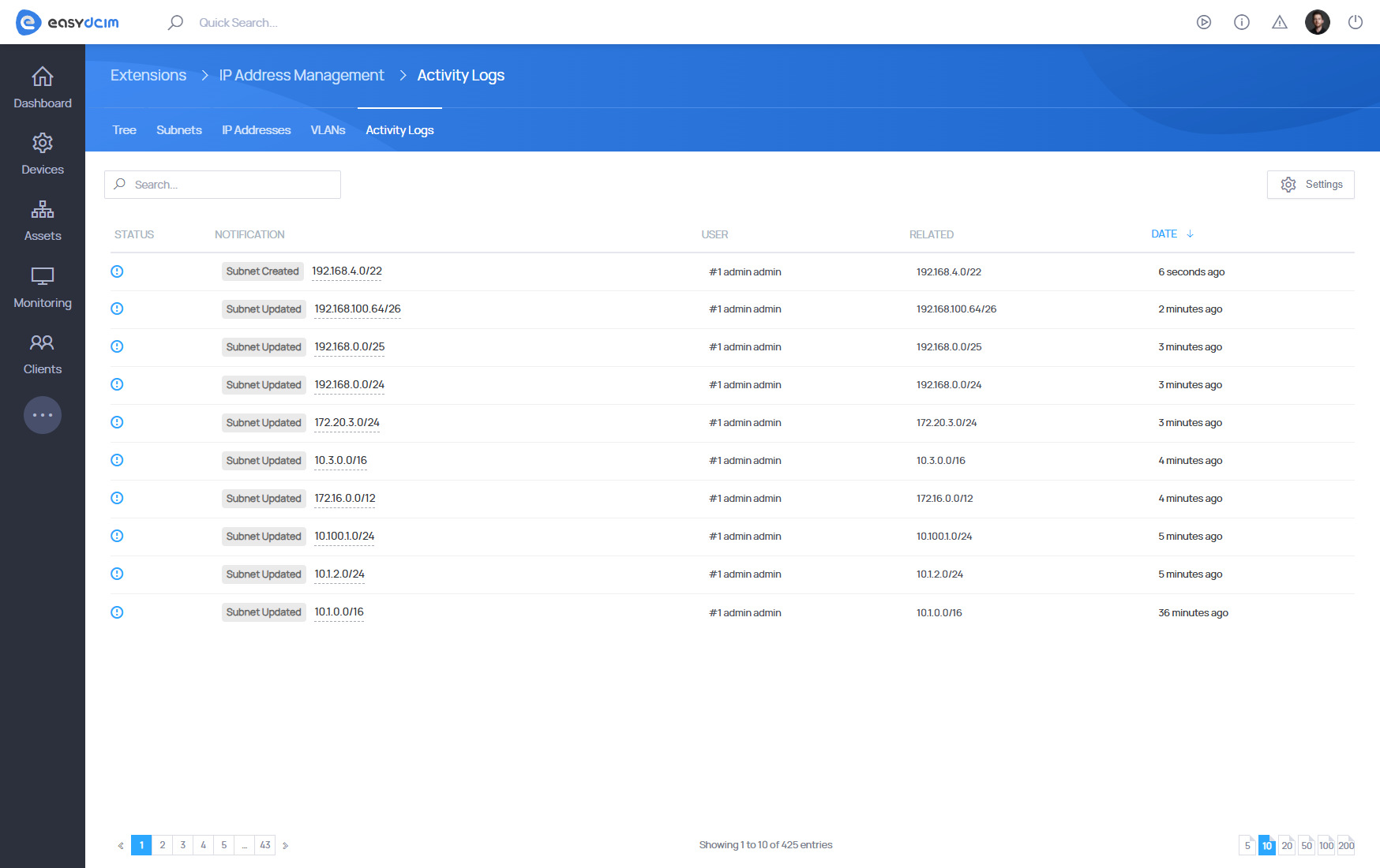
Each entry in the activity log includes:
- Status – An icon indicating the nature of the event (e.g., info symbol for general updates).
- Notification – A brief description of the event, such as “Subnet Created” or “Subnet Updated”.
- User – The administrator or user who performed the action.
- Related – The specific subnet or resource to which the event applies.
- Date – The relative time when the change was made (e.g., “1 hour ago”, “4 days ago”).
This view is especially useful for teams managing large networks, ensuring full visibility into configuration changes across time.
Automation
EasyDCIM enables automation of IP Address Management processes in two key areas:
- Order provisioning – actions like assigning or unassigning IP addresses and subnets can be executed automatically during order events (e.g. Activate, Terminate).
- OS installation – when using the OS Installation extension, the system can automatically move the server’s switch port to a designated provisioning VLAN before installation and restore it afterward.
These automation features reduce manual work and ensure consistent, error-free network configuration.
Automation in Orders
EasyDCIM supports automation of key IP Address Management (IPAM) tasks during order provisioning. The following actions can be executed automatically at various order stages (e.g., Activate, Terminate):
- Assign Primary IP to Device
- Assign Subnet
- Unassign Primary IP from Device
- Unassign Subnets
These actions ensure consistent and efficient IP allocation and cleanup without manual intervention.
For configuration details and usage examples, see the official guide: Provisioning Actions Overview
Automation in OS Installation
If the [IPAM] Move To The Provisioning VLAN option is enabled in the OS Installation extension, EasyDCIM will automatically manage the VLAN assignment of the switch port connected to the target server during the installation process.
The system performs the following actions:
- Searches for a VLAN marked as Provisioning VLAN in the IPAM configuration.
- Before the OS installation begins, it moves the switch port connected to the server into the Provisioning VLAN, ensuring access to PXE and installation resources.
- After the installation is complete, it restores the port to its previous VLAN, preserving the original network configuration.
This automation ensures seamless and isolated OS provisioning without manual VLAN reconfiguration.



















